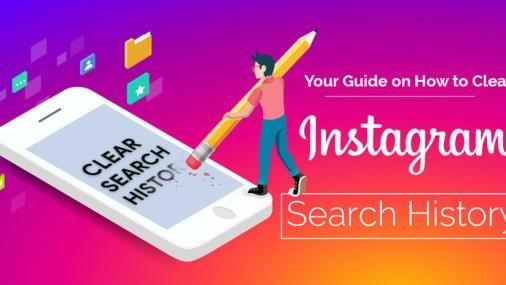Instagram is one of the most popular social media platforms today, and like most apps, it records a history of your activities. This includes your search history, reflecting your recent interests and activities. While this might be helpful for quicker searches, it can be a privacy concern for many users. Clearing your Instagram search history is a simple yet effective way to keep your activity private and improve performance. In this guide, we’ll cover a step-by-step process on how to clear Instagram search history for both mobile and desktop versions, along with valuable tips to manage your privacy settings effectively.
Why Clear Your Instagram Search History?
Clearing your Instagram search history is essential for several reasons:
- It helps maintain your privacy, especially if you share your device with others or don’t want to see your search activities.
- It can improve the app’s performance by freeing up cached data, making it run more smoothly.
- If you want to change your interests or reset the algorithm nations, clearing your search history can help Instagram start afresh based on your new searches.
- How to Access Instagram Search History
To clear your Instagram search history, you first need to know how to access it. On the Instagram app, your search history is stored in the “Search” section.” You can find this by tapping the magnifying glass icon at the bottom of the screen. Once you click it, the search bar will display a list of your recent searches. On the desktop version, the process is similar: You click on the search bar to see the history.
Clearing Instagram Search History on the Mobile App
Clearing your Instagram search history on the mobile app is quite simple. Follow these steps:
- Launch the Instagram app on your smartphone.
- In the lower right corner, tap the icon for your profile.
- Navigate to the three horizontal line menu located in the upper right corner.
- Select “Settings” and then “Security.”
- Tap on “clear Search History” or “Search History” depending on the version.
- Confirm by tapping “Clear All””
These st “ps will remove all previous searches, giving you a clean slate.
- Clearing Instagram Search History on Desktop
- If you prefer using Instagram on your computer, clearing your search history is equally straightforward. Here’s how it works. Here’s Instagram on your web browser.
- Select the search option located at the top of the page.
- Your recent searches will appear; click the “X” next to “” each search entry to delete it.
- Alternatively, go to your profile, click the settings icon, and choose “Privacy “and Security.”
- Scroll down to find “View Account Data” and then click on “Search History.
- Click “Clear Search History” to remove” all search records.
By following these steps, you can efficiently manage your search history on the desktop version.
How to Remove Individual Searches on Instagram
If you don’t delete your entire search history, you can remove individual searches. To do this, go to the search bar and tap the” “X” next to “o” the specific searches you wish to remove. This way, you can selectively manage your search history without wiping it out entirely, providing a more customized approach to privacy.
How to Clear Instagram Search Suggestions
Instagram provides search suggestions based on your recent searches and activities. To clear these suggestions, go to the search bar and “ap “See” ll.” Then “”a” “Clear “All” at t “e t” p right corner. Clearing these suggestions can help declutter the search interface and prevent irrelevant or unwanted recommendations.
Managing Your InstagAccount’snt’s Account Settings
Clearing your search history is just one aspect of managing privacy; onInstagrAm’ sequel It’s vital to review your account to see who can see your activities. Go to Setting”, select “privacy,” and c” atomize o “things like “Account” P” priva” y,” “A “t” vit,” “s” a “us,” a “d “St” y “ha” in” “t” furth “protect your privacy.
Benefits of Regularly Clearing Your Instagram Search History
Regularly clearing your Instagram search history offers multiple benefits. It ensures that your interests remain private, especially when searching for sensitive topics. It also helps maintain the app’s performance by reducing cached data that can accumulate over time. Regular maintenance also prevents the algorithm from becoming too tailored to past interests, giving you a fresh start whenever needed.
Common Misconceptions About Clearing Search History
There are a few misconceptions about clearing Instagram search history. One common myth is that clearing search history removes all traces of your Instagram activity. This only eliminates the search records from your app, not your overall Instagram data. Another misconception is that once cleared, the data is permanently gone. Instagram may still retain some data for analytics and improvement purposes.
Additional Tips for Maintaining Privacy on Instagram
Besides clearing search history, consider using other features to enhance your privacy. Use “Cl” se Fri” and” “f” r private” stories, enable two-factor authentication for better security, and regularly review who follows you. Also, consider setting your account private so only approved followers can see your content. These measures and regular history clearance provide comprehensive privacy management on Instagram.
Conclusion
Clearing your Instagram search history is essential to maintaining your online privacy and keeping your interests confidential. The process is straightforward and quick whether you are using the app on a mobile device or desktop. Regularly clearing your search history can improve app performance, reset recommendations, and ensure a more private and secure Instagram experience. Coupled with other privacy measures, you can have better control over your social media presence and the data associated with your account.